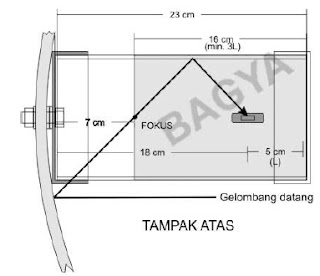Read more function
blogIf you feel your views on the blog post too long so that makes full view on the main page of your blog, then you can shortly so as not to meet the home page blog and also to tidy up and beautify the appearance of your blog.
By installing scripts read more or learn more, with automatic appearance can make a long your posting be seen a half on the main page of your blog. And will appear type read more ...
under your posting which when clicked will open a full whole your posting.
Now follow these steps to make it :
1.Go to Layout menu and then select Edit HTML
2.Checked cekbox the "expand widget templates"
3.Click Ctrl F to open search box
4.Copy n Paste following code into the search box
You can change the text to be read more read more or with yours creation own ..
6.save edits
7.Then select the Settings menu and select the format
8.in the Post Template box, enter the following code:
9.Then Save.
10. When posting, there are 2 tabs option, the "Compose" and "Edit Html", select
the "Edit HTML", then the code will automatically appear as follows:
Place the post or article that will appear the main page (before the words "Readmore") above this code: while the remaining place amongst the entire post code and Good luck ...
By installing scripts read more or learn more, with automatic appearance can make a long your posting be seen a half on the main page of your blog. And will appear type read more ...
under your posting which when clicked will open a full whole your posting.
Now follow these steps to make it :
1.Go to Layout menu and then select Edit HTML
2.Checked cekbox the "expand widget templates"
3.Click Ctrl F to open search box
4.Copy n Paste following code into the search box
You can change the text to be read more read more or with yours creation own ..
6.save edits
7.Then select the Settings menu and select the format
8.in the Post Template box, enter the following code:
9.Then Save.
10. When posting, there are 2 tabs option, the "Compose" and "Edit Html", select
the "Edit HTML", then the code will automatically appear as follows:
Place the post or article that will appear the main page (before the words "Readmore") above this code: while the remaining place amongst the entire post code and Good luck ...